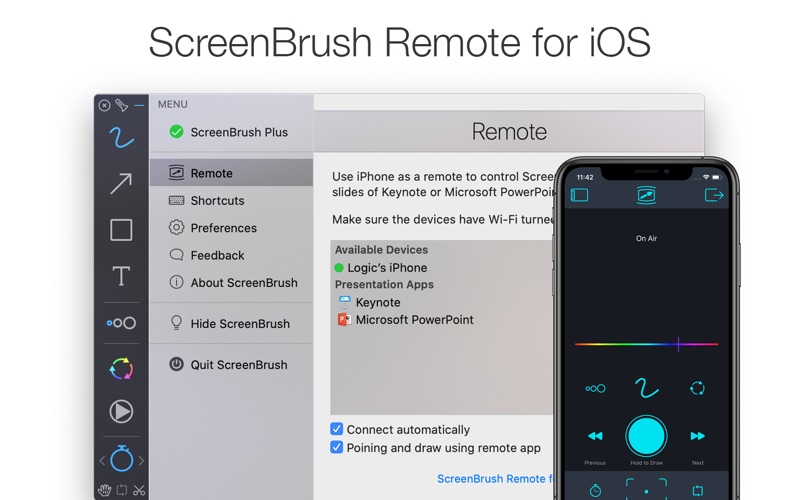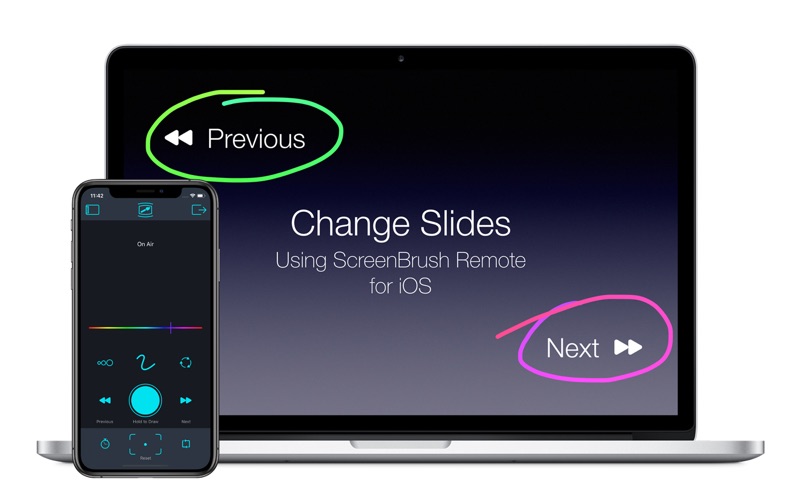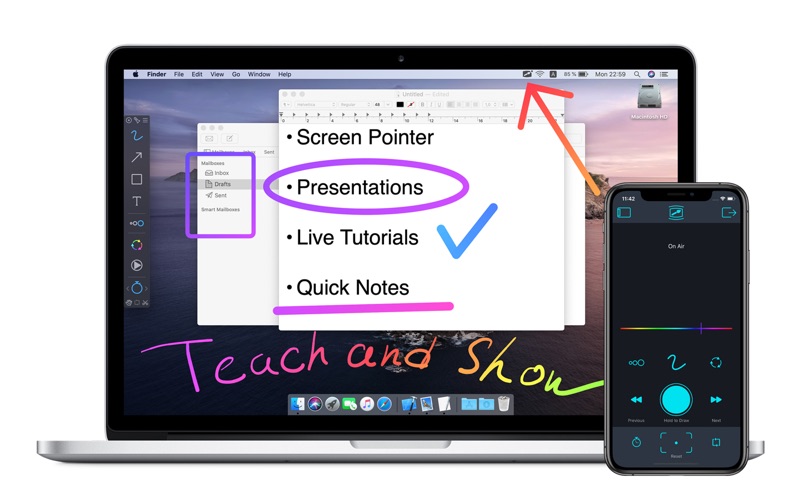
Draw over the entire screen
Quick and useful way to demonstrate something on the screen by drawing. It helps to concentrate attention on significant points.
• Use ScreenBrush like a laser pointer
• Use ScreenBrush Remote as a "clicker" for Keynote or Microsoft PowerPoint presentations to change slides
• Using Touch & Pen Pressure option Brush Tool will use thickness depending on pressure when your device support variable pressure
• You can take a quick tour to explore the app more effectively and quickly
• Flashlight tool to highlight limited area of the screen. Use Shift to toggle that tool
• Hand Tool - Move. Copy. Select.
Hold Command key to Move
Hold Option-Command keys to Copy
Select a layer to edit by double clicking while holding Command key
Copy multiple drawings by selecting layers while holding Option-Command keys
• Scissors Tool - Delete drawings selectively
Use Control key to activate Scissors
Remove multiple drawings with Scissors Tool by selecting a part of the screen
• Eraser Tool
Use it by the reverse side of a tablet pen or draw while holding Control-Option keys
Change eraser size by scrolling up and down when the eraser circle is shown
• Move figures during draw process on the fly by holding Command key
• Highlight cursor using Cursor Halo option in Settings
• Snapshots
Create a snapshot of drawings that currently exists on the screen using Command-S shortcut
Press Control-S to open snapshots panel
Later you can apply that snapshot to canvas by double clicking on it
Snapshot might be exported in a graphic formats such as PSD, PNG or PDF
Export selected snapshots by drag and drop
Snapshots saves even after you quit ScreenBrush
• Ghost Mode to temporary disable drawing and keep ScreenBrush on top of the screen
To draw in Ghost Mode hold Fn key to enable drawing
• Magnifying Flashlight. Use it to enlarge the area highlighted by Flashlight
Double-tap with two fingers or press Fn-Z to turn On/Off zoom
Pinch with two fingers or Option-Scroll to zoom in and zoom out
• Whiteboard allows you to draw over opaque overlay. Press Command-W to turn it on
• Copy all drawings to Clipboard by pressing Command-C shortcut
• Start text typing by pressing Fn-T shortcut
• Numeral Badges
Create badges with numbers near the cursor by shortcuts Ctrl-1, Ctrl-2... Ctrl-0
Edit text for badges in Shortcuts section
Create badge with increased number by clicking with Text Tool while holding Option key
• Timers in Text Tool
Activate it by typing text similar to timer format (e.g. type 15:00 and press Return)
• Export and Import Settings
Save settings as a preset and load it later easily
• Lower Third
Show customised titles by pressing Command-L shortcut
Adjust Lower Third in Settings
Features:
• Drawing over windows
• Change slides of presentations
• Paint over a fullscreen app
• Simple and useful toolbar
• Click through the app by holding Fn key
• Clear Screen with Command-Delete shortcut
• Repeat last drawing
• Color Wheel to adjust color
• Semi Transparent Drawing
• Shortcuts assignable
• Statusbar app
• Snapshots
• Quick Tour
• Multiple screens support
• Support for the Touch Bar
• Retina display support
• ScreenBrush Remote for iOS
ScreenBrush Plus:
• Freeze Mode
• Arrow
• Line
• Rectangle
• Ellipse
• Text
• Undo and Redo